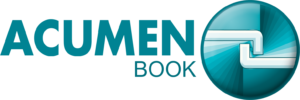Acumen Order Processing
ACUMEN Order Processing
Discover new business opportunities and solve some of the publishing industry's most difficult challenges with Acumen Books.
The Order Processing system is fully integrated with other parts of the system—Invoices are tied to Customer records and when they post ACUMEN updates inventory and sales history, calculates royalties, and credits customer AR. When a product is not in stock, you have the option to create a Back Order. When you enter a Customer Name in an Invoice ACUMEN prompts you is there are any in-stock Back Orders for them. You have the option to load the BO items in the new Invoice. You can set up Standing Orders to help automate ordering for some customers. If a customer returns a product, you can tie the Credit Memo to the original Invoice and can assign the inventory as good, damaged, or dead. When you create a Receipt for an open account Customer ACUMEN loads all of their open AR (e.g., Invoices, open credits) into that record and you can apply the payment to one or more items. This integration helps assure accuracy in related areas of the system. It also gives you access to detailed reporting from different areas of ACUMEN.
ACUMEN Order Processing Module Heighlights
- Rapid data entry features
- Invoice comments
- Invoices from Back Orders and Standing Orders
- Semi-automated multiple invoice creation
- Held Orders
- Support for Bill To/Ship To customers
- Alternate shipping locations
- Payment processing by check, credit card, and cash
- Order and shipment confirmations
- Shipping manifest
- Automatic discount, freight/shipping, and tax calculations
- Automated alerts (e.g., bad debt customer)
- Order Entry Dashboard
- Rush Order processing
- Real-time Inventory Status for products
- Back Order a product that is out of stock
- Drop Ship a product from a different warehouse
- Override & Ship when a product is out of stock
- Load line items from a saved Invoice into another Invoice to save time
- Update multiple Invoices at once e.g., change the Invoice warehouse
- Absorb small overpayments and underpayments from non-open account customers
- Extend credit to a non-open account customer
- Print Invoice labels using the Quick Label or Custom Label
- Assign Batch IDs and print Batch Reports e.g., Pick List
- Void unposted Invoices that don’t have any related Shipping Manifest records
How the ACUMEN Order Processing System Works
The ACUMEN order processing system is robust and feature-rich. There are many variations on this functionality depending on how you configure Customers and Order Entry Preferences, how your business needs influence the way you use the system, and any Optional Modules you have. This is an introduction to some of the basic core features.
Order Entry-
Orders are entered into ACUMEN as Invoice records. You can create a new Invoice from the core system, or import them. You can create multiple invoices, check inventory status, and shipment distribution & apply payments to invoices, etc.
Post Ready Document Flow-
In Post Ready Document Flow mode the Post Ready button is visible in the Invoice record list. You can print Invoice documents before posting Invoices but it isn’t required. Simply select records with a Status of Order), click the Post Ready button, and enter the ship date to apply.
Standard Document Flow Process-
When working with SDFP you must print certain Invoice documents to prepare Invoices to post. There is a Shipped button instead of a Post Ready button. SDFP requires that you print, mark shipped, and post in a specific order, based on the invoice status.
Order Entry Reports-
There are several reports that are useful when processing and reviewing Invoices that you can print from the Order Entry Reports command on the ACUMEN Main Screen OE_AR menu.
Searching for Invoices-
You can search for Invoices from the Invoice record list using several Special Searches. Special Searches enable you to find records based on specific criteria or based on fields in related files (e.g., Search By Customer). You can also use the ACUMEN Search Editor to build your own searches.
The Invoice Detail File-
The Invoice Detail file is accessed from the ACUMEN Main Screen OE_AR menu. There is one Invoice Detail record for each Invoice line item. You can quickly view all Invoice Detail records for a certain Invoice ID by sorting the record list by that column, or any other column, as shown here.
View Invoices from the Customer File-
From the Customer file you can see a list of all Invoices for a particular Customer by viewing Sales & Returns on the Related page of that record.
Invoice Posting-
The Post field must be True (selected) before an Invoice record can post whether you use SDFP or Post Ready processing. When Invoices post ACUMEN updates the appropriate accounts in your general ledger, depending on the type of Invoice and whether the Invoice was paid already.