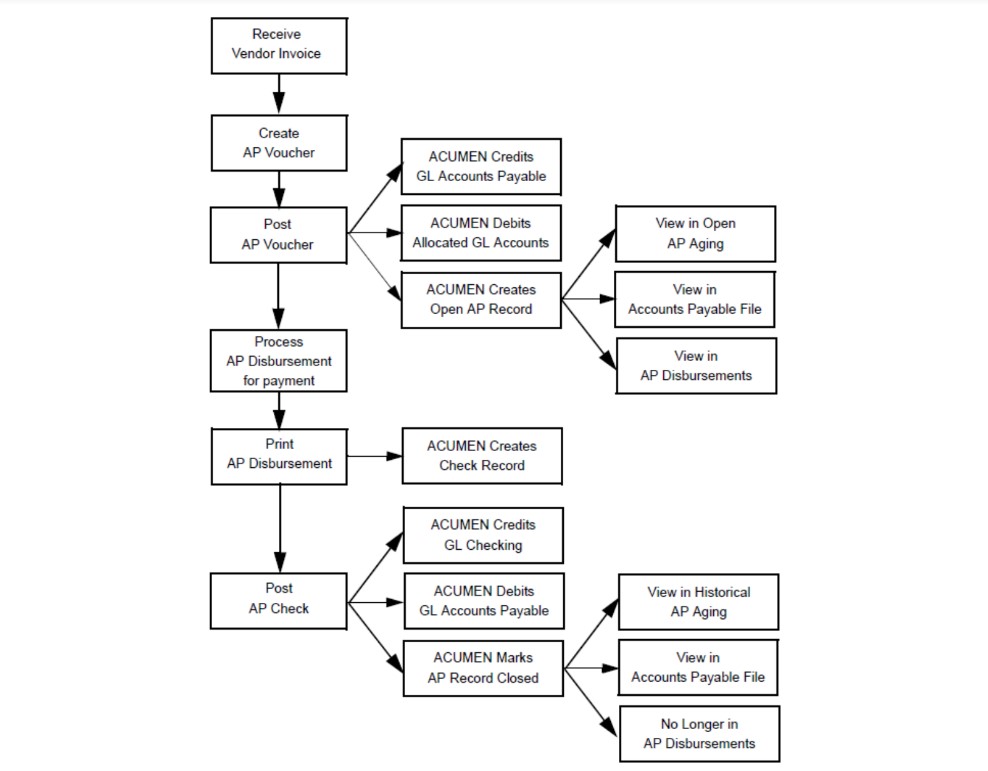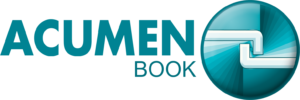ACUMEN Accounts Payable
ACUMENBook Accounts Payable Software
ACUMEN Accounts Payable Module
The ACUMENBook Accounts Payable software and Checking systems are tightly integrated to promote efficient payment processing. ACUMEN maintains a real-time running balance for each designated Checking Account. You can view Bank Balances in GL Setup, from within a Check record, and using the Bank Balances command. ACUMEN updates the appropriate bank balance as soon as a Check record is saved and when AP Disbursement checks are printed. It also updates the bank balance when Receipts and some GL Adjustments post.
When you receive an invoice from a vendor, you create an AP Voucher to record it in ACUMEN. You can also set up Recurring Vouchers for payments that are due on a regular basis (e.g., rent, telephone).
ACUMEN Accounts Payable Software Function Heighlights -
- Enable optional verification for duplicates when creating new Vendors.
- Merge duplicate Vendor records into one record.
- There are several Special Searches that enable you to locate Vendors in the Vendor file by fields in related files.
- Authors and Reps are also Vendors but those records are accessed from their own virtual files instead of the Vendor file.
- Vendor records can be imported.
- Two Accounts Payable reports come with ACUMEN: AP Aging and AP Aging Cash Flow.
- You can export Cash Flow Projections.
- You can set up GL Defaults for each applicable vendor and ACUMEN will auto-load the GL Default line items in new Vouchers and Checks for the vendor e.g., when you create a Check for your building management company the rent amount is automatically entered and allocated to your GL Rent account.
- Click the Aging button in the Vendor record list or in a Vendor record to quickly see a vendor’s open or historical AP detail on screen.
- If a vendor also purchases product or services from you, you can use the Create Customers button in the Vendor record list to quickly create a Customer record for them.
- You can put a Vendor on hold so that Checks are not generated for them even though you can enter Vouchers for them. The On Hold feature is currently in development and will be released soon.
- You can delete any Vendor records for which there is no related history (e.g., Checks, Vouchers).
- Vouchers can be created in the AP Voucher file as well as from the PO (Purchase Order) and Inventory Transactions files.
- Set up Recurring Vouchers to automate the payment of bills that are due on a regular basis such as monthly rent and utilities.
- Change Check IDs for Checks that have already been printed if necessary e.g., pre-printed check forms were damaged when printing payment information and must be reprinted on differently numbered check forms.
- View AP records from the Accounts Payable file, the AP Disbursements file, and the AP Aging record list.
Challenges faced by the Publishing Industry -
- Quickly find AP records based on any fields in the Vendor file using the Search by Vendor Special Search.
- Set AP Aging Defaults in Preferences.
- Control whether new Voucher records are Post Ready by default.
- Print U.S. 1099 and 1042 data from ACUMEN onto pre-printed forms for IRS reporting.
- Export U.S. 1099 and 1042 data from ACUMEN to e-file with the IRS.
- Create a Direct Debit Check to reverse a posted check or to record an E-Pay transaction.
- Use Special Searches to locate records in the Check file by fields in the AP and Voucher files and by Check Detail.
- Add any checking, savings, money market, or other cash account that you will reconcile in ACUMEN as a Designated Checking Account any time.
- Use the Duplicate button in the Check record list to quickly duplicate an existing Check record e.g., a fast way to enter payroll checks without having to manually enter all of the static detail every time.
- Use the Update 1099 button in the Check record list to toggle the status of the 1099/T5 check box in selected Check records (i.e., if the Check is designated for 1099 reporting you can reverse that setting, and vice versa).
- View a list of all AP Disbursements related to a Check from the AP Disbursements page of that Check record.
- Void or cancel an unposted Check.
- Exchange data with other accounting and AP systems using the Data Transfer functionality if you don’t handle your own accounting and AP.
ACUMEN Accounts Payable Workflow Diagram